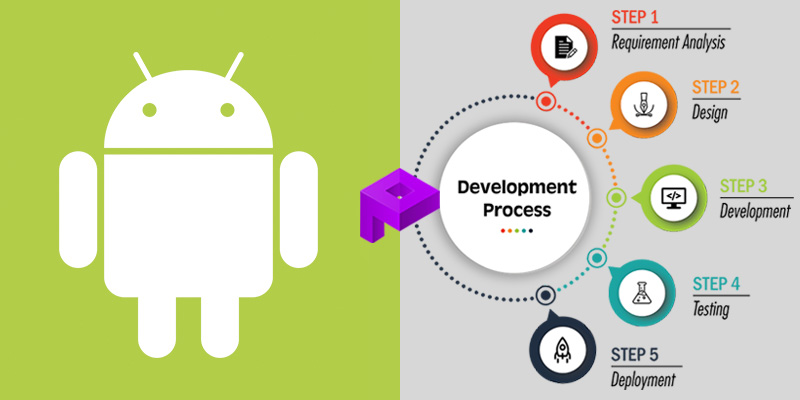How to know if your phone has virus and how to remove it??
These 8 signs are
an indication that your phone may have a virus:
- Excessive data usage: A compromised phone may have a virus
that’s running in the background, undetected, which may significantly
increase overall data usage.
- Apps crashing: If the software on your phone is
compromised, it can cause apps to repeatedly crash. There can be a number
of reasons apps will crash, so double check your storage isn’t full and
you don’t have too many apps running at once before assuming the worst.
- Pop-ups: While some pop-ups are a normal function
of advertising while browsing the web, if your browser is closed and
you’re experiencing increased pop-ups you may be experiencing adware, a
type of malware that’s goal is data-mining.
- Increased battery drain: If a virus, like malware, is running in
the background during normal cell use, you may experience an inexplicably
quick drain on your battery with the increased use of your phone’s RAM.
- Unrecognizable apps: When you see apps that were mysteriously
downloaded, they may be a malicious form of malware. Trojan horses can
also attach themselves to legitimate applications and cause further
damage.
- Overheating: Malware can consume RAM and CPU
quickly, which can cause your phone to overheat. While it can be normal
for your phone to occasionally overheat, this chronic issue could also be
a signal that there’s something more dangerous afoot.
- Spam texts: A common form of malware that can be
found on a cell phone will gather sensitive data and attempt to also
infect your contacts by sending texts with dangerous links and attachments.
Android devices are particularly
vulnerable to malware attacks. Antivirus software is the most fail safe way to protect your Android from viruses. To remove a virus from an Android, first reboot the device
in safe mode.
Step 1: Clear the cache. Select apps and notifications, next find chrome. Go to its
storage and select clear cache.
Step 2: Boot the device in safe mode. Press and hold the power button.
Step 3: Find the suspicious app. Open settings. Select apps. Manually review applications
installed to find any suspicious downloads. Once identified, open the app
information and uninstall.When the dialogue box appears, choose reboot
to safe mode.
Step 4: Enable play protect. While antivirus is the most secure way to protect your Android against malware, Play Protect is a built in software that can be useful as a secondary protection measure. To enable, choose the play store app. Open the menu in the upper left corner. Turn on the option to scan your device for security threats.